Disable the ActiveSync in Windows
Sometimes you only want to charge your Windows Mobile/PocketPC with the USB cable, but the ActiveSync keep waking your handheld machine. Annoying. To stop this:
- Open The ActiveSync
- File->Connection Settings
- Disable "Allow USB connections"
Voila.
Disable the ActiveSync in your PocketPC/Windows Mobile
This is more tricky, and needed to hack the system registry. We recommend Fdcsoft Task Manager or DinarSoft MemMaid.
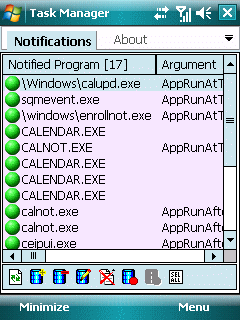
- install the software you've chosen.
- go to Notification Queue
- Delete the AppRunafterDeleteTimeChange with "repllog.exe"
- reset the machine
Warning: Don't delete the appRunatRs232Detect repllog.exe otherwise you might be unable to sync your machine at all!
Post a Comment
Please kindly leave your name along with comments. Thanks!